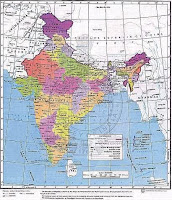Why light peak termed as USB 3.0 killer ?
It’s all because of Intel’s stand on USB 3.0 and Light Peak, as of now.
How fast Light peak is ?
Salient features of Light peak
- Light Peak is based on fiber optic technology hence faster. Data delivery and transmission in fiber optics cable is much better, almost twice as compared to copper wire. The throughput of data is determined by the frequency which cable carries. More the frequency, more the throughput. Fiber optics supports much higher frequencies for data transfer. Additionally, by polarizing the light signals, more data can be sent using fiber optics.(Refer: http://goo.gl/YhOVf )
- Light peak supports cable lengths of up to 100 meters. Note that USB 3.0 support up 3 meters, USB 2.0 up to 5 meters, and USB 1 up to 3 meters.
- On performance parameter, Light Peak eclipses every other interface available in market as of now. It is as high as 10 Gbps, it is capable to upscale up 100 Gbps.USB 3.0 supports up to 4.8 Gbps, USB 2.0 , 480 Mbps and USB 1.0 is 1.5 Mbit/s.
- Light Peak is bi directional and hot pluggable. Support for Multiple protocols is another characteristic.
- Light peak is perceived as a single universal replacement for available buses like USB/SATA/e-SATA/Firewire/SCSI/HDMI etc.These buses posses limited transfer capabilities & requires multiple connectors which creates compatibility problems.
- Can Light peak be single replacement of all interfaces or add one more in plethora of interfaces and cables?
- Is it going to be as simple as USB when comes to implementation?
- Optical cables are fragile and complex in handling, how nicely light peak will implement it?
- How would it affect the cost of PC, total cost of ownership etc?
- And last but not least why cannot both USB 3.0 and Light peak co-exist in user space?