JRun 4 is a J2EE application server. It is now with Adobe. Earlier it was known as Macromedia JRun 4.Before Macromedia, it was with Allaire.
Last month, I handled a typical problem.I decided to port a copy my existing J2EE application to a new server.As the application undergoes major changes,I thought it would be better to run it for testing purpose on different server, other than production one.I identified my new Intel Quad Core CPU as a server.I installed the necessary JRE environment, set the environment variables and tried to install the JRun 4.
As usual installation started and ended without any error.I installed it on path C:\JRun, by default.Next, I tried to start JRun from but it failed.
After a thought I noticed that I have not installed its updater.So I took updater 6 for JRun 4 and tried to install it.
Whenever you run the updater of JRun 4, it updates the earlier copy of installation.I clicked on installer of updater and to my surprise it failed to detect the C:\JRun path. It detected (?) and displayed the path as C:\opt.There was no option to change the path to C:\JRun.It really stumped me as I installed it several times in last 3-4 years, and never came across such basic problem.
I tried to search for a solution to this problem in Google and other forums, but in vain.
Then I hooked to Adobe website and came to know about the new updater i.e. JRun 4 Updater 7, released in November 2007.
I started reading about updater 7.Here I noticed that JRun 4 updater 7 is released for new platforms.
Here lies a problem! I was using old updater version 6 on new hardware i.e. Intel Quad Core CPU system. My earlier installations for JRun 4 were on P-IV systems, which I did 3-4 years back. The update 6 behaves erratically on Quad core CPU or in other words it is not meant for Multi core CPU systems!!
I downloaded the updater 7, installed it and voila!It detected the path C:\ JRun in first attempt! No need to say, rest of installation was successful and I ported my application easily.
Caution: If you are planning to purchase or use Adobe JRun 4, think twice! Adobe announced to discontinue new feature development for JRun 4 .It seems Adobe is planning to discontinue this product. Read more about it on Adobe website. (http://www.adobe.com/products/jrun/productinfo/faq/eod/)
Give your comment
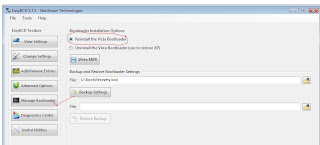


 Immediately I guessed what is going wrong. When crawler come to check “
Immediately I guessed what is going wrong. When crawler come to check “